How to use Kin's chat
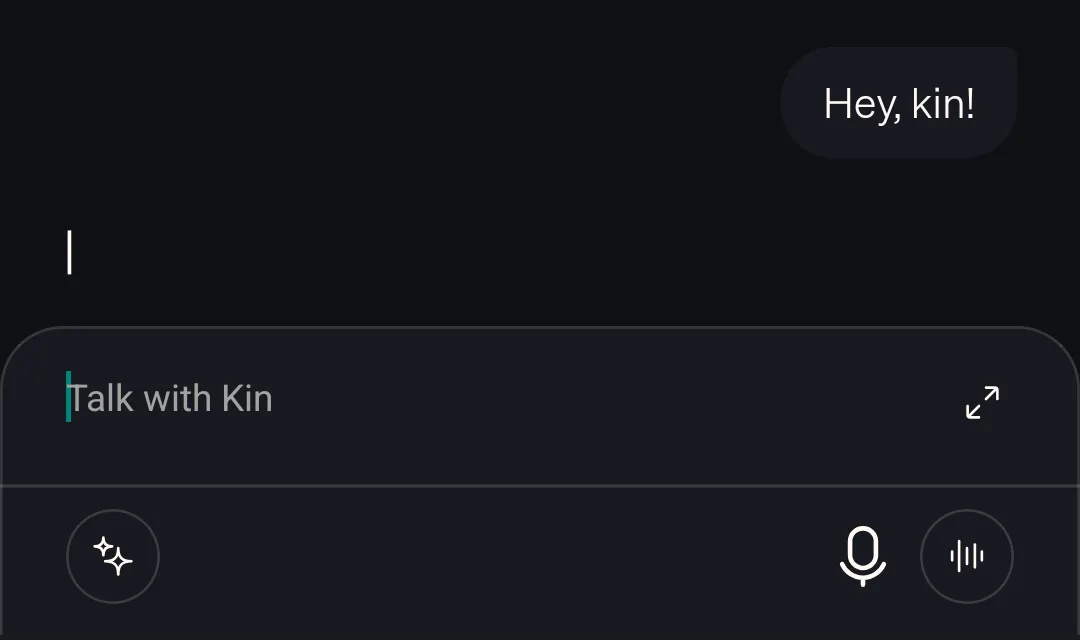
This feature allows you easy access and control over all of Kin’s support features, and is designed as a catch-all for any discussions, questions, or musings that fit outside the scope of the Journal or other features.
To help you use it to its full potential, I’ll cover the following:
- How to Navigate Kin’s Chat
- Maximizing Your Chat Experience with Personal AI
- Extra Tips for your AI Companion
- Get Started Today with Your AI Assistant
How to navigate Kin's chat
Here's how the Chat feature works:
Step one: Access the chat
Launch the Kin app, and tap the speech bubble icon in the bottom right to enter Kin’s Chat feature.
You’ll see the layout is very similar to a typical messaging thread—as we’ll cover, you can talk to Kin much like one of those.
💡 Kin’s Chat is designed in this way to emphasise its 24/7 availability—you can always message Kin!
Step two: Choose your input method
Like the Journal feature, you can decide whether you'd like to Type or Speak to Kin.
For typing, simply use the text input field at the bottom of the screen.
For voice input, tap the microphone icon and start speaking—Kin will transcribe your words in real-time.
💡 Voice input can be particularly useful when you're multitasking, or want to express yourself more naturally.
Step three: Start your conversation
Begin chatting with Kin about whatever's on your mind. Kin will always listen without judgement, and its particular responses can be adjusted with its Voice & Tone of Voice tools
As you chat, you'll notice Kin highlighting certain keywords—these are pieces of information it's storing in its Memory to better understand and support you.
These highlights might include:
- Names of people, places, or companies
- Emotional states or recurring feelings
- Professional roles or responsibilities
- Important dates or events
- Goals and aspirations
💡 If you notice Kin hasn't highlighted something you think is important, just let it know. Kin can add new information to its memory at any time.
Step four: Explore Kin's capabilities
Kin can do a lot, and it’s all accessible from Chat. These things include:
- Suggesting conversation starters based on its knowledge of you in the Inspiration tab (just press the star icon on the left of the input field!)
- Setting custom Reminders for future events or tasks
- Searching the web for relevant information
- Reviewing and analyzing its memories about you
- Deleting Memories you'd rather it forgot
- Providing summaries and recounts of your past Chat messages and Journal entries to help you track your behaviour and relationships.
💡 For all of these things, you just need to ask Kin for them in the Chat! There are no excessive menus to tap through here.
Step five: Visit the streaks & stats tab
Return to the homepage using the 'x' button in the top left, then tap the flame icon in the top right to enter the Streaks & Stats tab.
Here, you can see your daily usage streak and see visually what Kin has added to its memory about you today through your conversations. It’s a good way to track the Chat’s impact on Kin’s knowledge of you.
It’s worth noting that you can trust that all of this information is safe—it’s stored with complete privacy, so you can have any conversation you want. You can even delete it whenever you’d like.
💡 Tap the connected dots icon in the top right of this tab to view your Knowledge Map, showing everything Kin knows about you and how it's all connected.
Maximizing your chat experience with personal AI
Want to make the most of your conversations with Kin? Here are some proven strategies:
1. Be specific
The more context you provide, the better Kin can help.
For example—instead of saying "I'm stressed," try explaining what's causing the stress and how it's affecting you. This helps Kin build a more complete understanding of your situation and perspective.
2. Update regularly
Keep Kin informed about changes in your life, whether they're major events or small updates.
Helping Kin stay up-to-date on your situation means Kin’s pattern-tracking and advice will be more accurate and helpful to you.
3. Ask questions
If you're unsure about something Kin has said, or want to know more about what it knows about you, just ask. Kin can explain its understanding and reasoning, so you can both understand each other better.
4. Use keywords intentionally
When discussing something you want Kin to remember, try to use clear, specific terms. This helps Kin accurately capture and categorize the information in its memory.
Remember, you can always ask Kin to make sure it adds something to its memory, or to explain its understanding of something so you can update or correct where needed.
5. Review and reflect
In fact, periodically ask Kin to summarize what it knows about certain aspects of your life. This can reveal interesting patterns, prompt helpful advice, and ensure Kin's understanding of you stays accurate.
Extra tips for your AI companion
Here are some additional ways to enhance your Chat experience:
Stay consistent: Regular conversations, even brief ones, help build Kin's understanding of you over time.
Be honest: Kin's memory is private and secure, so you can be open about your thoughts and feelings.
Check highlights: Pay attention to what Kin highlights during conversations—it shows you what it's learning about you.
Follow up: If Kin makes a suggestion, try it and report back about how it went. This helps Kin learn what works best for you.
Get started today with your AI assistant
Ready to begin chatting with Kin?
Download the app, open up the Chat, and start with this simple message:
"Hi Kin! Let’s get to know each other. What do you do, and what would you like to know about me?"
From there, let the conversation flow naturally. Remember, every chat helps Kin become a more effective support system for you.
Get help with
Whatever life throws at you
The Kin app must already be installed for this to work






