How to view and control your data with Kin
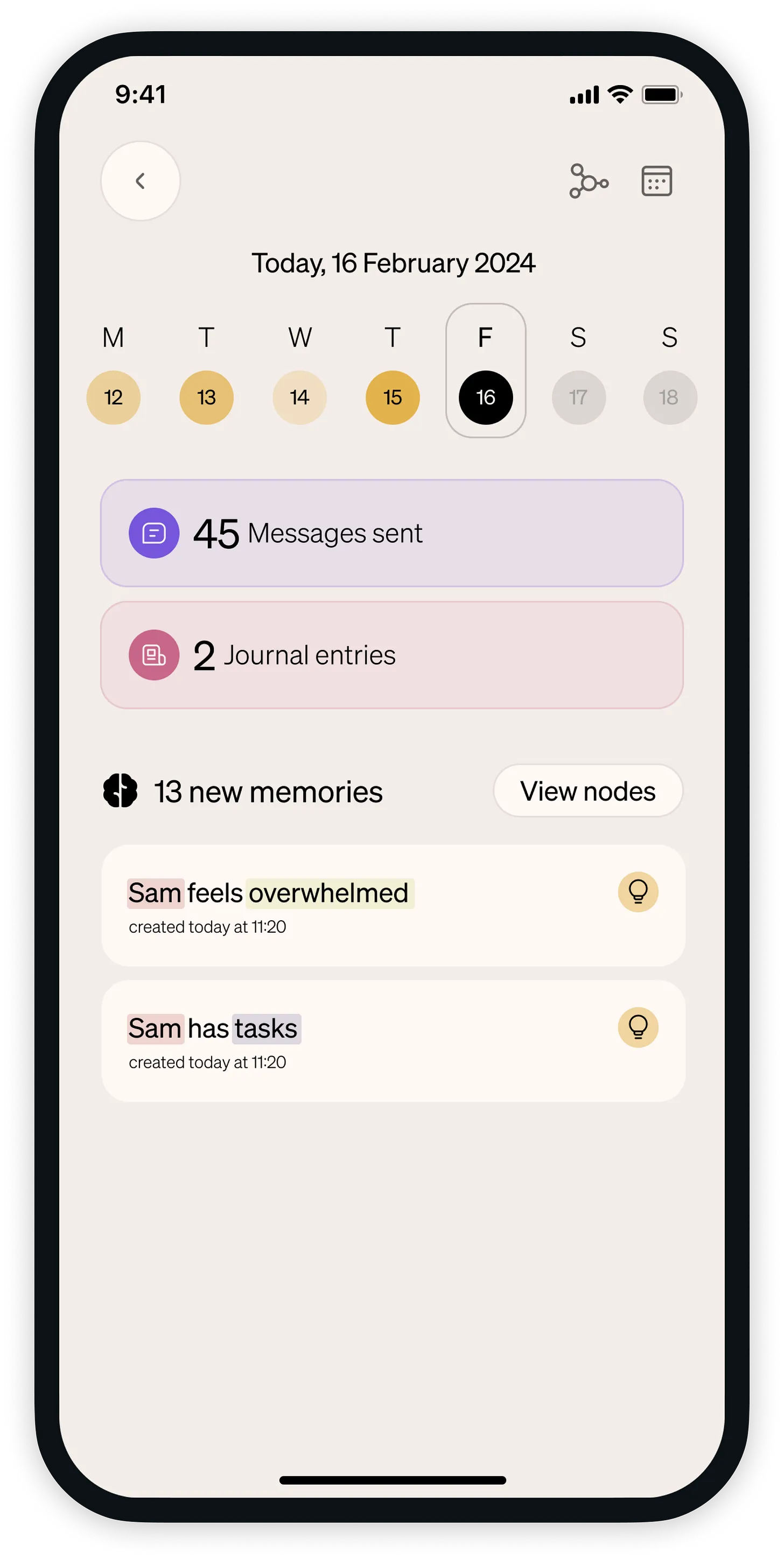
Kin gives you complete visibility and power over your personal information, all of which are stored locally for easy access, so you never have to worry about what Kin’s artificial intelligence knows about you.
This article will explain that, by covering:
- How to navigate Kin’s data features
- Maximizing your data control and privacy
- Extra tips
- Get started today with your personal AI
So, let’s begin.
How to navigate Kin's data features
Here's how to view and control your data in Kin:
1. Check the ‘Today’ section
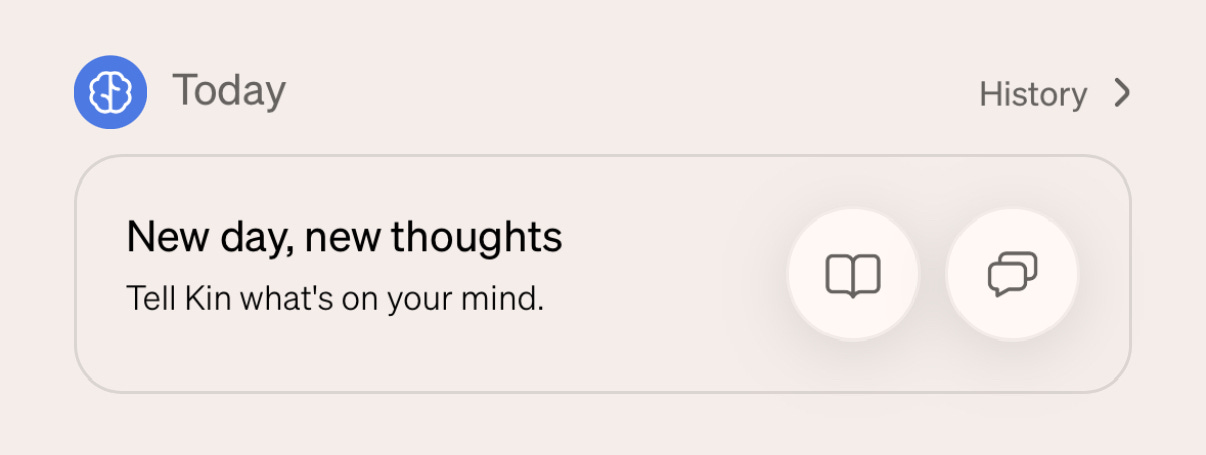
The ‘Today’ section lives on the Home page, and provides a summary of what Kin has recently learned about you while being your AI assistant.
From here, you can see how many memories you’ve created today, as well as how many came from Chat discussions, and how many from Journal entries.
💡 You can also ask Kin for this summary in the chat (the bottom-right speech bubble button on the Home page).
2. Explore the ‘History’ tab
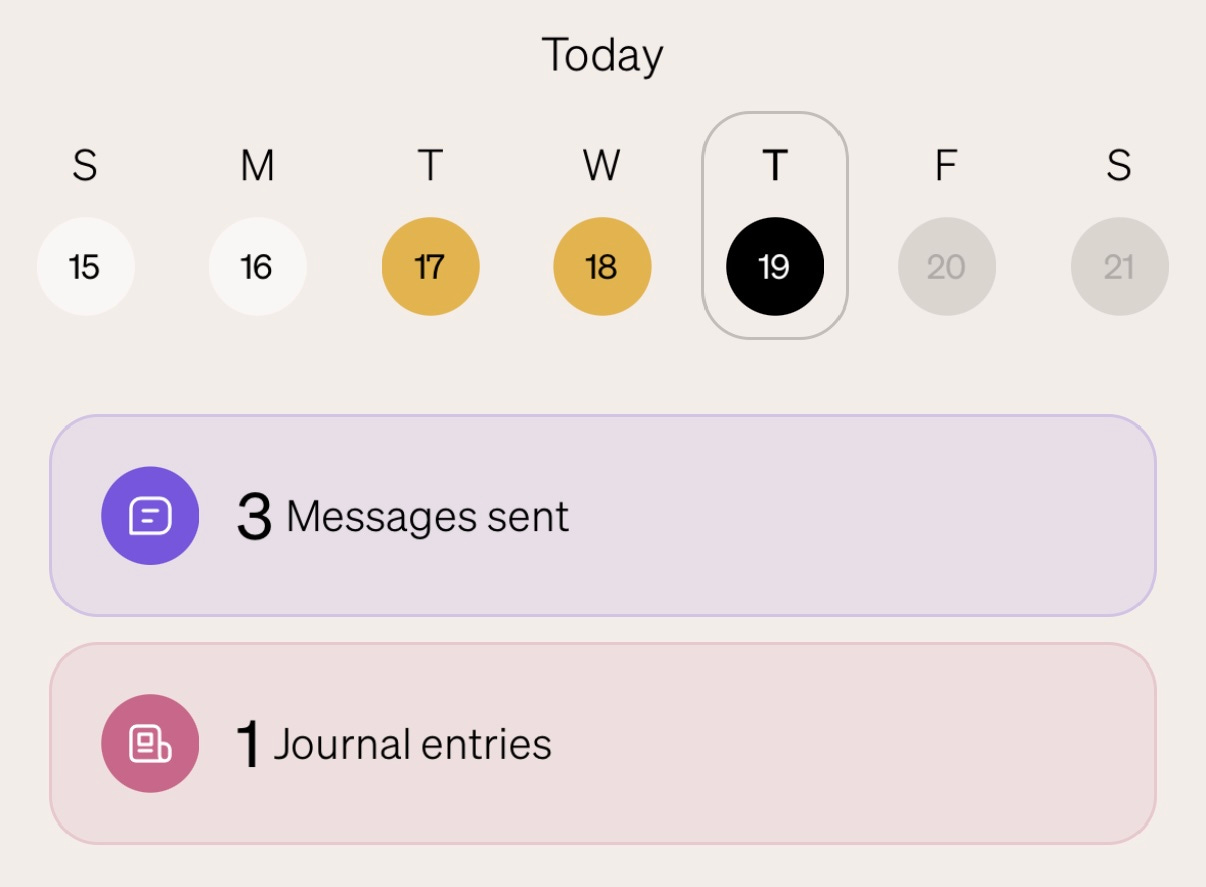
By tapping the ‘History’ button on the top right of the ‘Today’ section, you can enter the ‘History’ tab.
Once there, you can scroll through days to see what Kin learned about you during its time as your AI companion.
When selected, each day will show all of the memories Kin learned.
You can also hit the ‘show nodes’ button on the top-right of the memory list to see how those day’s memories connect to each other.
💡 You can tap the ‘calendar’ button in the top right to see which days you used Kin in the past.
3. Visit the ‘Streaks & Stats’ tab
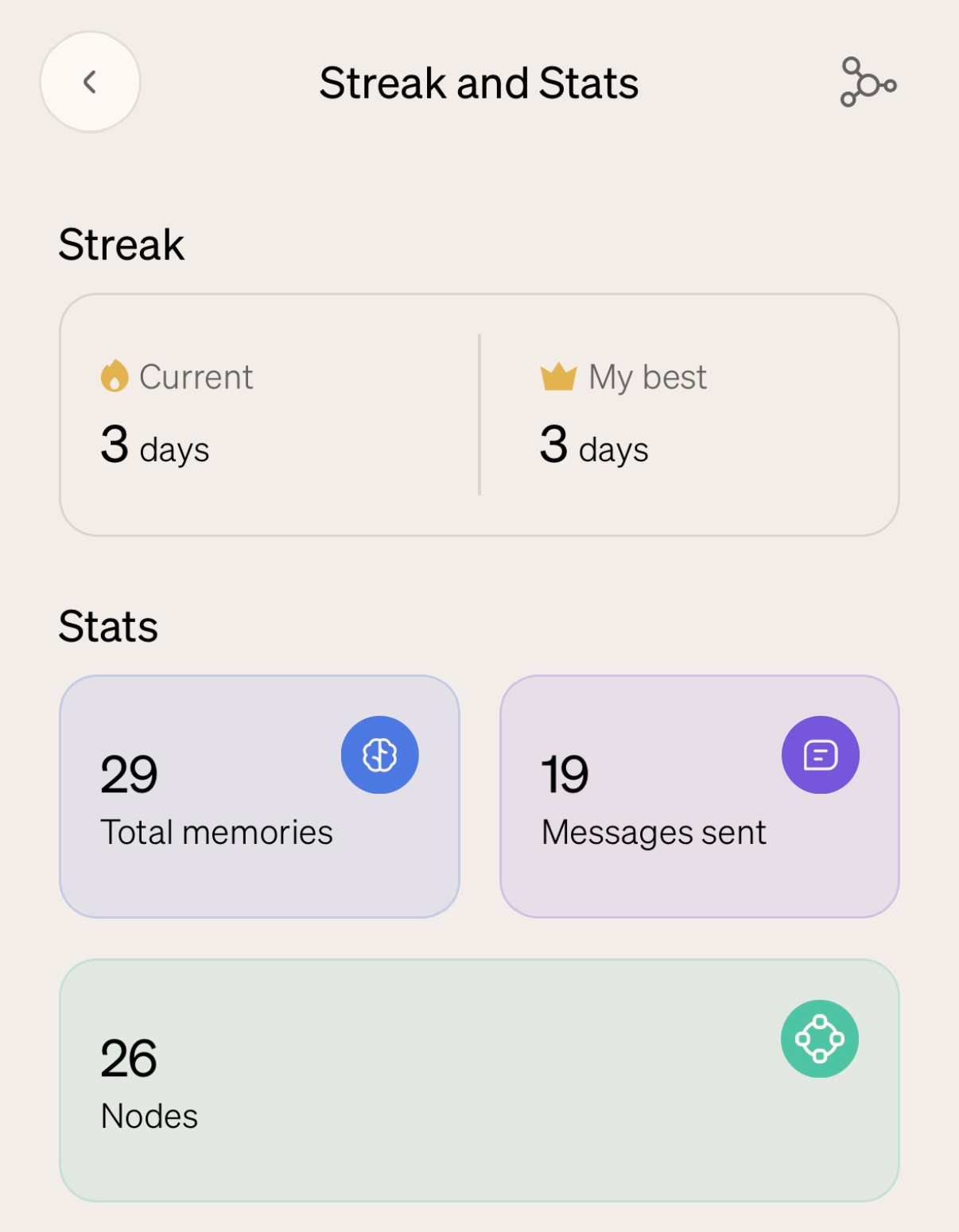
After returning to the Home page, tap the flame icon in the top-right corner to access the ‘Streaks & Stats’ tab.
This tab breaks down how many days you've used Kin in a row (your streak), your highest steak, and how many memories Kin has learned about you in total.
It all shows your total number of nodes, which Kin uses to order its connections between information about you.
💡 Kin’s Reminder feature can help you keep consistent streaks.
4. View the Knowledge Map
You can also hit the line-and-circle icon in the top-right of the tab to view your Knowledge Map.
This displays everything Kin knows about you, including how it connects that information, in one giant mind map.
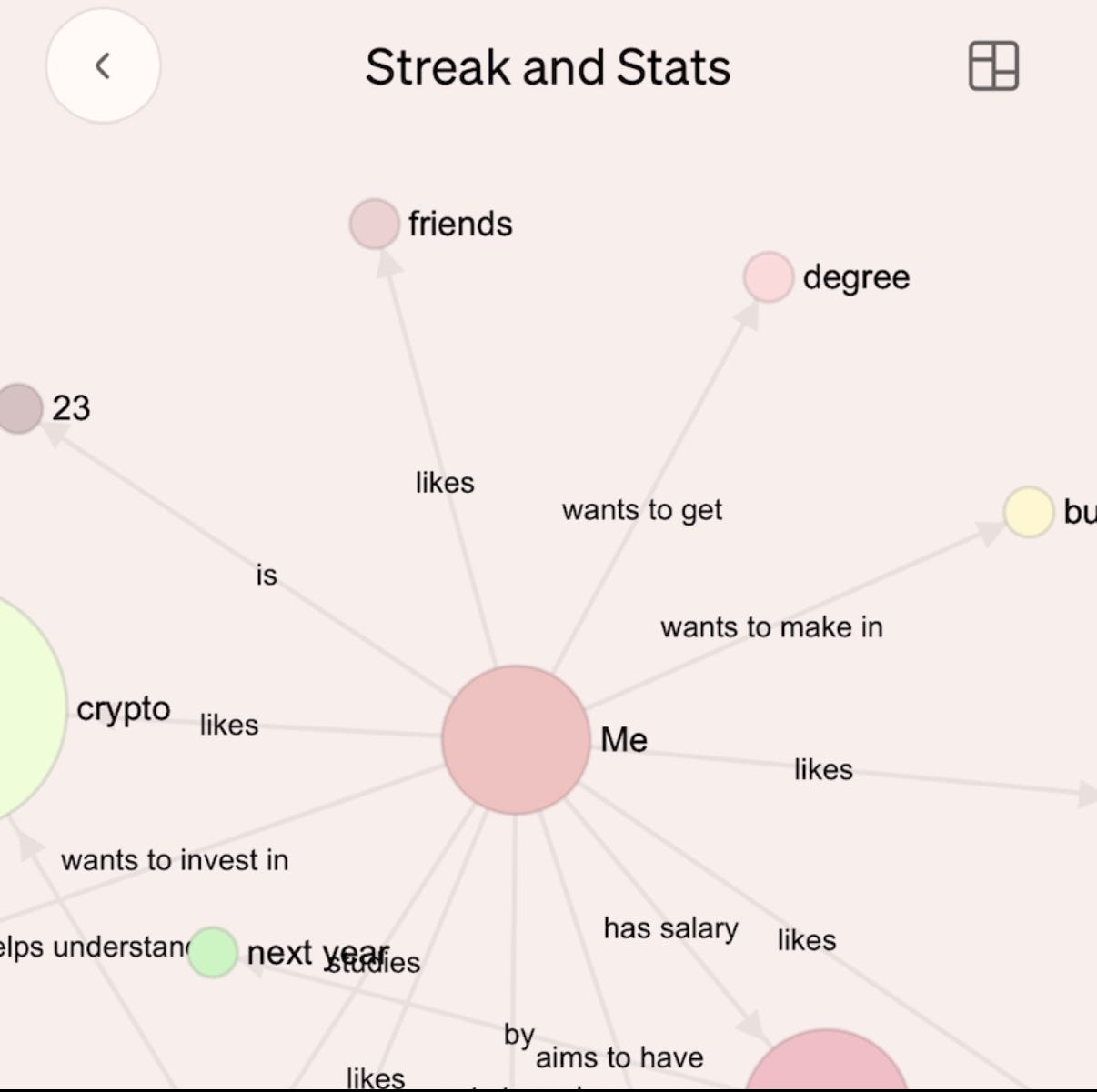
5. Delete Individual Memories
To delete individual memories, you have two options:
Use the ‘History’ tab
Every memory in the ‘History’ tab can be deleted individually.
To delete one, navigate to the day it was made, and then select it from the list.
By tapping on the memory you’d like to delete and hit the ‘trash can’ icon in the bottom-right of the pop-up menu that appears.
Ask Kin
To delete a memory through text alone, simply tell Kin in the Chat what you’d like it to forget.
Kin will delete the information and its connections from its memory for you.
💡 You can also just ask Kin to recite its knowledge on something specific, and the date it learnt it—all without deleting anything.
Maximizing your data control and privacy
Full autonomy over your personal data in an app is rare, so it can be hard to know what to do with that trust. Here are some ways to make the most of your power:
1. Regular checks
You can see everything Kin knows about you at any time.
By reviewing this regularly, you can stay aware of what Kin knows about you, and promptly update or delete any information you’d like..
2. Update Kin
Kin’s Knowledge Map provides a very interesting overview of your current situations and relationships.
By updating Kin regularly about your life, both you and Kin can use it to better spot recurring patterns and feelings that might need addressing.
3. Ask questions
As more than an AI chatbot, Kin can function as part of its own UI. If you're unsure about any data you see, ask Kin about it.
Kin can explain where the information came from, and how it's being used to help you.
4. Know your privacy
Remember that all your data is stored and processed on your device as much as possible.
Not even we can see what Kin knows about you—it's completely private to you, and you can learn more about that here.
Extra tips
After some more tips? Find them here:
- Stay Informed: Pay attention to new connections in your Knowledge Map as they form—they can provide interesting insights about yourself.
- Be Proactive: If you notice outdated information, update it quickly to keep Kin's support relevant.
- Maintain Privacy: Remember you can always reset everything if needed: you're in complete control.
Get started today with your personal AI
Ready to explore what Kin knows about you? Send this message to Kin to get stuck in:
"Can you show me what you know about me, and explain how you learned it?"
Get help with
Whatever life throws at you
The Kin app must already be installed for this to work






